Add notes and files to profile conversations
The Conversations tab provides a place to communicate with your colleagues about profiles.
You can leave messages, upload files, tag colleagues and teams, and reference other profiles with a link.
To get to the section, go to any profile and select .
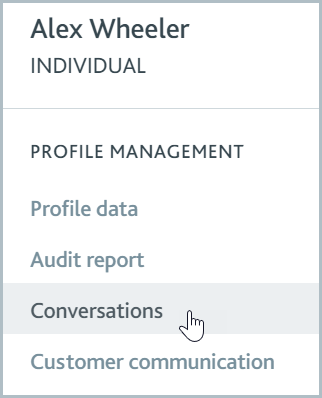
Task notes are not related to profile conversations. Files and messages added to task notes are not displayed in conversations, and vice versa.
Add a message
To add a new message to the profile conversations:
Enter a message in the text box in the Conversations section.

Tag colleagues or team members to send them a notification of the conversation. Enter "@" followed by their name, for example, "@forexoproteam", in the message box. When you start typing, names are suggested to you. Select the correct name to set the tag.
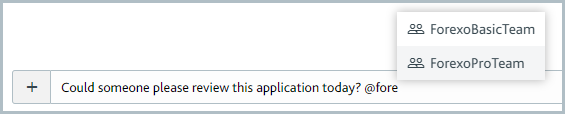
Reference another profile to provide a hyperlink to the profile. Enter "#" followed by the start of the profile name, for example, "#Alex Wheeler". As with tags, select the suggested name to set the tag.
Select to send the message. Any tagged colleagues or team members will receive a notification.
Upload a file
To upload a file to the profile conversations:
Select the Upload file
 button. The Upload file dialog is displayed.
button. The Upload file dialog is displayed.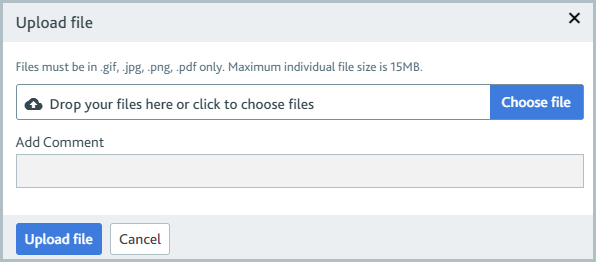
To add the file, drag and drop it into the area provided or select and choose the file.
Optionally, you can include a message with the file. Enter it in the Add Comment text box. You can tag colleagues and teams, for example, "@ForexoProTeam", and reference profiles, "#Alex Wheeler". See the descriptions in the Add a message section for more information.
Select to add the file and message to the profile. Any tagged team members will receive a notification.