Delete a profile
Prerequisites
To use this feature, you must have Read and write access for the Data protection permission. If you don't have access and you think you should, contact the administrator of your account.
Caution
Once a profile is permanently deleted, it cannot be recovered.
We recommend using this feature to meet GDPR requirements.
For profiles you may need later, for example, for audit purposes, we recommend rejecting or canceling the product application instead. This hides the profile on the default view of the Profile tab. You can see the profile when needed by applying the Rejected or Canceled filter.
Permanently delete a profile
Go to the profile you’d like to permanently delete.
Navigate to the section.
Select the Delete icon
 .
.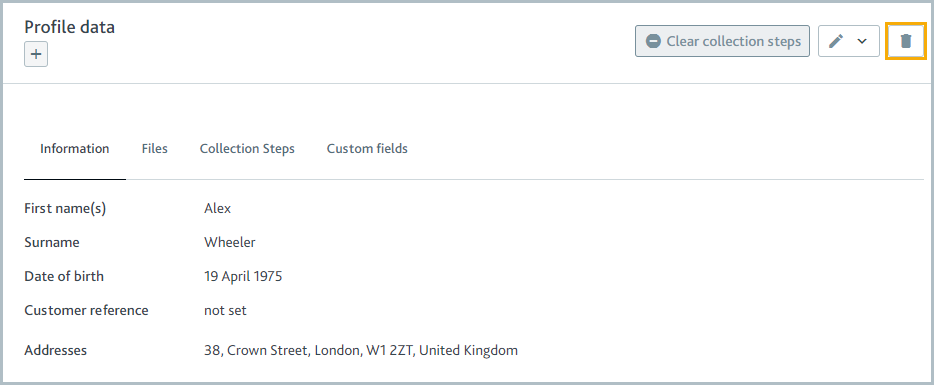
A dialog is displayed to confirm your action.
If you can’t see the Delete icon, you don’t have Read and write access for the Data protection permission. Contact the administrator of your account to request access to the permission.
Optionally, explain your decision to delete the profile in the Why are you deleting this profile? field. Don't include any personal information in your explanation.
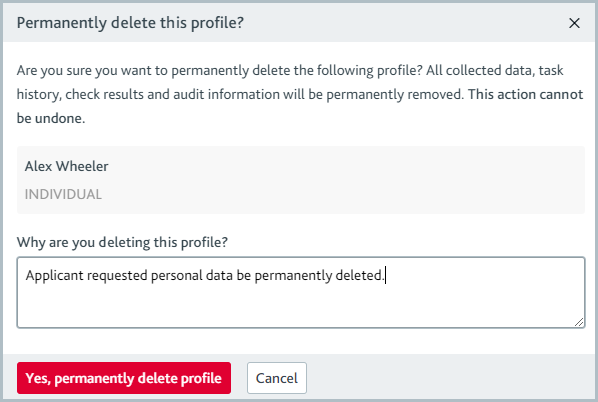
Select the button. The profile is permanently deleted.
The profile’s initials and, if provided, the explanation of the decision are stored in your institution's audit log. No other profile information is stored. Contact us for a copy of your institution audit log.