Manage reviews by "inquiry" with Client Alert Decisioning
The Assigned Reviews workflow lists all inquiries with open match alerts for all open batches, one inquiry per line.
Use this workflow to:
Assign review and decisioning ownership of one or more inquiries with potential matches, to a member of your team.
Review and close open inquiries.
Prerequisites
Firms must be configured for Client Alert Decisioning to view and use this solution.
Only users with batch admin role permissions:
Can view all open reviews for a firm regardless of a Batch ID's user or group assignment.
Have the ability to assign or reassign inquiry review responsibility to individuals or groups in their organization.
Have access to the action after a batch has been reviewed and completed.
Users configured to use Client Alert Decisioning but without batch admin permissions:
Can only view their own inquiry submissions, SFTP RIB batch submissions, and any monitoring reviews that have been assigned to them.
Have access to the action for open inquiries within their assigned batch.
Review, decision, and complete an open inquiry
To review an open inquiry,
Go to Grid > > > to view open inquiry match alerts.
Scroll through the results list or enter search criteria to locate an inquiry.
Assigned Reviews admin view:
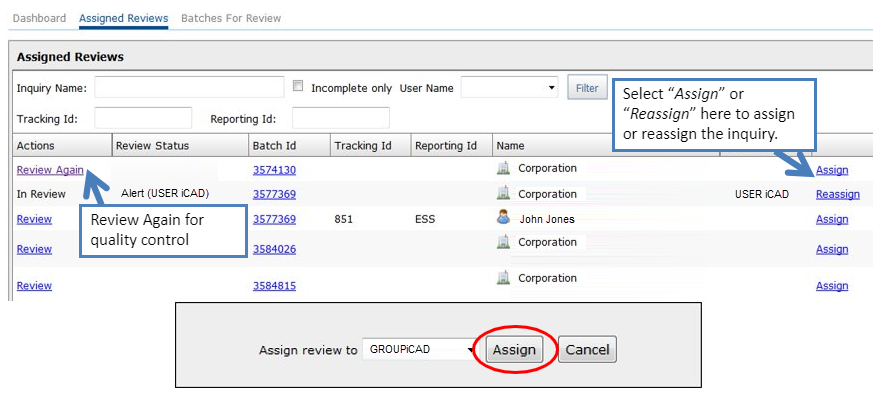
Assigned Reviews non-admin view:
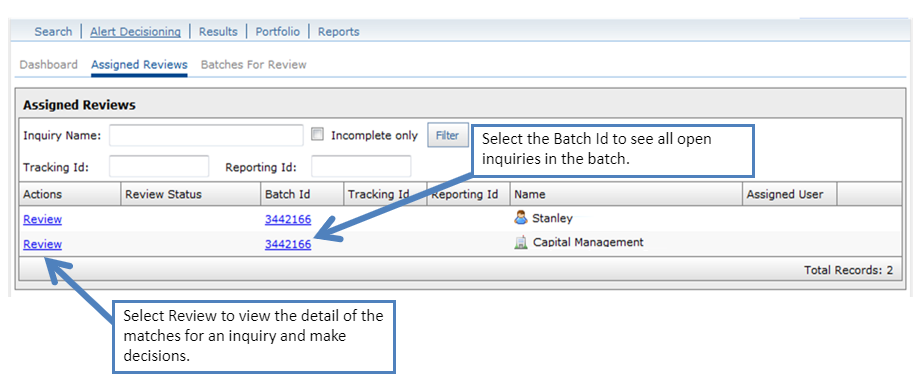
Select to display the Inquiry Summary page and begin reviewing potential matches.
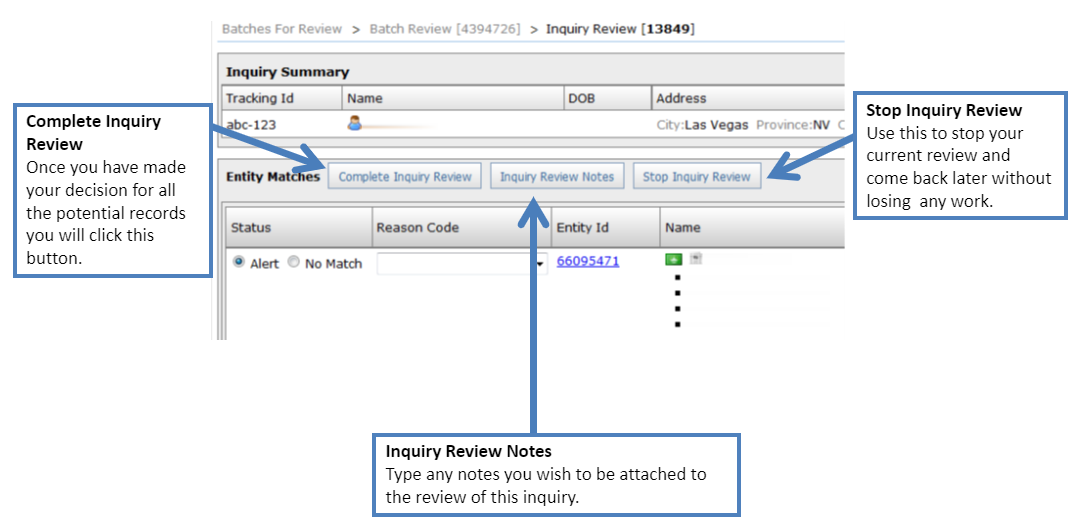
In the Entity Matches section, review and decide if a record is a potential match and requires further examination or if it is not a match.
Select to view Grid record details.
Select and a if the record is a possible match. This action sends an alert to your teams responsible for completing your screenings.
Select and a if the record is a false positive and isn't relevant to your search. This information is stored and can be retrieved later when needed.
Note
Records marked as appear in Grid Results reports.
Records marked as only appear, with some detail, in Alert Decisioning audit reports.
After you have completed your review of all potential match records for this inquiry, select .