Quickstart for the full Passfort product
Passfort automates the customer onboarding and monitoring process and brings the journey into a single portal.
You can integrate Passfort with your existing customer relationship management (CRM) systems, customer lifecycle management (CLM) systems, and data providers.
To get started with your integration:
Get your API key.
Run a test to make sure the key works.
Get your API keys
You have two API keys: One for your demo account and one for your live account.
When you make a call to Passfort, you should send one of these API keys in the header of your request. Send the API key for the account you're using at the time.
Note
When making the requests, always send the apikey in the header with the value of your key.
Use your demo account to try out features and test whether your configuration works as expected. With your live account, any profiles you create count toward your profiles under management, and you'll be charged for any checks you run.
To access your API keys, follow these steps once for your demo account and once for your live account:
Sign in to the portal with your demo or your live sign-in details.
Go to the Manage account icon and select .
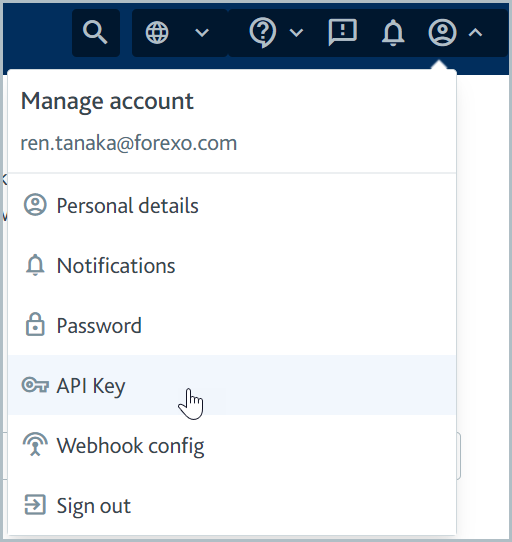
Your API keys for the account you signed into are displayed. By default, there's a master API key displayed under [Your company name] Master API Key.
If you're integrating with multiple systems, such as a CRM and a transaction monitoring system, you should also follow the steps to issue one new API key for every system. You should do this for your demo account and your live account. If you're using allow listing, only allow listed IP addresses should have access to your master key.
Make a test API call
To check that you can use your API keys successfully, try making a call with each key to see if you get responses without errors. The API has a timeout of 60 seconds.
In the header of each request you make, include a parameter called apikey with the value of the key you want to test.
For example: "apikey": "adc5788e3b7fecc161d2a36916750ee10480a8c75841bd"
This example is not a real API key, so it's not possible to use it to make calls.
To run your test, make the call to the following endpoint once per key. The call returns the name of your API key and your institution.
Request endpoint:
GET https://api.passfort.com/4.0/whoami
Sample response:
{
"auditee_name": "Forexo Ltd Master API Key",
"institution": {
"id": "6bba3592-d9de-1ee5-8e97-ba8d8d13c558",
"logo_url": null,
"name": "Forexo Ltd"
},
"user": null
}If you received a response with the API key name as the value for auditee_name, the test worked.
If you received an error message, check that you're sending a valid API key in the header of your request, and try again.
Build your integration
Profiles are at the core of the Passfort API. They correspond to the individuals and companies applying for your products.
Profiles make product applications to see if they're qualified to use your products.
Each product application has its own lifecycle, so you should create your records at the product application level.
Even if you only have one product that profiles can apply for, a data structure with product applications at the top futureproofs your system.