Configuring TRUSTDOCK Identity Verification API
TRUSTDOCK is a data provider that offers the Identity Verification API, which you can use to run the ID verification service collects documents for individuals with Japanese IDs.
How it works
This is the default behavior of a variant of the ID verification (service collects documents) check with TRUSTDOCK Identity Verification API as the data provider.
The individual submits their documents to TRUSTDOCK who checks for signs of forgery and extracts the individual's name and, where possible, date of birth, address, and gender from the documents.
You can use this check variant for these documents:
Passport
Health insurance card
Drivers license
Driving history certificate
Individual Number card
Residence card
Basic Resident Registration card
Special Permanent Resident certificate
Maxsight cross-references the extracted data provided by TRUSTDOCK with the details recorded in the individual's profile. This includes name and, where possible, date of birth and gender; if the check was run with PROOF_OF_ADDRESS as the document category, the address is also cross-referenced.
Images of each side of the document or three still images from liveness checks are imported into the check results. Additionally, any supplemental documents uploaded by the customer as part of the onboarding process, such as a birth certificate, are also imported.
When you select in the portal, you can see tabs with additional imported information:
Data comparison: A comparison between the data in the document and the data in the profile.
Security checks: Whether the manual review result passed or failed.
Document type: The type of document.
Additional information: The review date, the ID of reviewer who verified the document, and, if available, the ID of the reviewer who verified the selfie, the plan ID, the plan name, the document types, as returned by TRUSTDOCK, and the last two digits of the individual's MyNumber. The MyNumber is redacted in the portal because it's sensitive information, but you can get the full number by using the API to get the profile and look at the output for the
DOCUMENT_FETCHcheck (checks.output_data.documents.verification_result.provider_information.mynumber).Other: This tab is only displayed if there are any additional failure reasons returned by TRUSTDOCK.
The check passes when TRUSTDOCK returns a plan result of pass and the profile details in Maxsight match the details TRUSTDOCK has extracted from the document.
The check fails when either of the following conditions are true:
TRUSTDOCK says the plan did not pass.
The profile details do not match the details TRUSTDOCK has extracted from the document.
If the plan does not pass, the extracted document details are not displayed in the check results. If the check has failed, you can click Full results to see why it failed.
An error is returned if the individual's profile doesn't have data for the required fields.
This check variant is currently supported for these document types: passports, drivers licenses, state IDs. IDs can be reviewed by humans, so it may take a few hours for the check results to come in.
Configuration options
There are no additional configuration options for this check variant.
Maxsight integrates with TRUSTDOCK's SnailMail feature. To learn more about the user experience, see About address validation with TRUSTDOCK SnailMail. To configure this feature for your account, contact us.
What we'll need
Let us know that you’d like to add a variant of the ID verification service collects documents check with TRUSTDOCK Identity Verification API. We’ll set it up for you.
We'll need your TRUSTDOCK Identity Verification API:
Token
P12 certificate and password
To complete the integration, we'll also need you to add a Maxsight URL to your TRUSTDOCK configuration. To do so:
Log in to your TRUSTDOCK account.
Select from the menu.
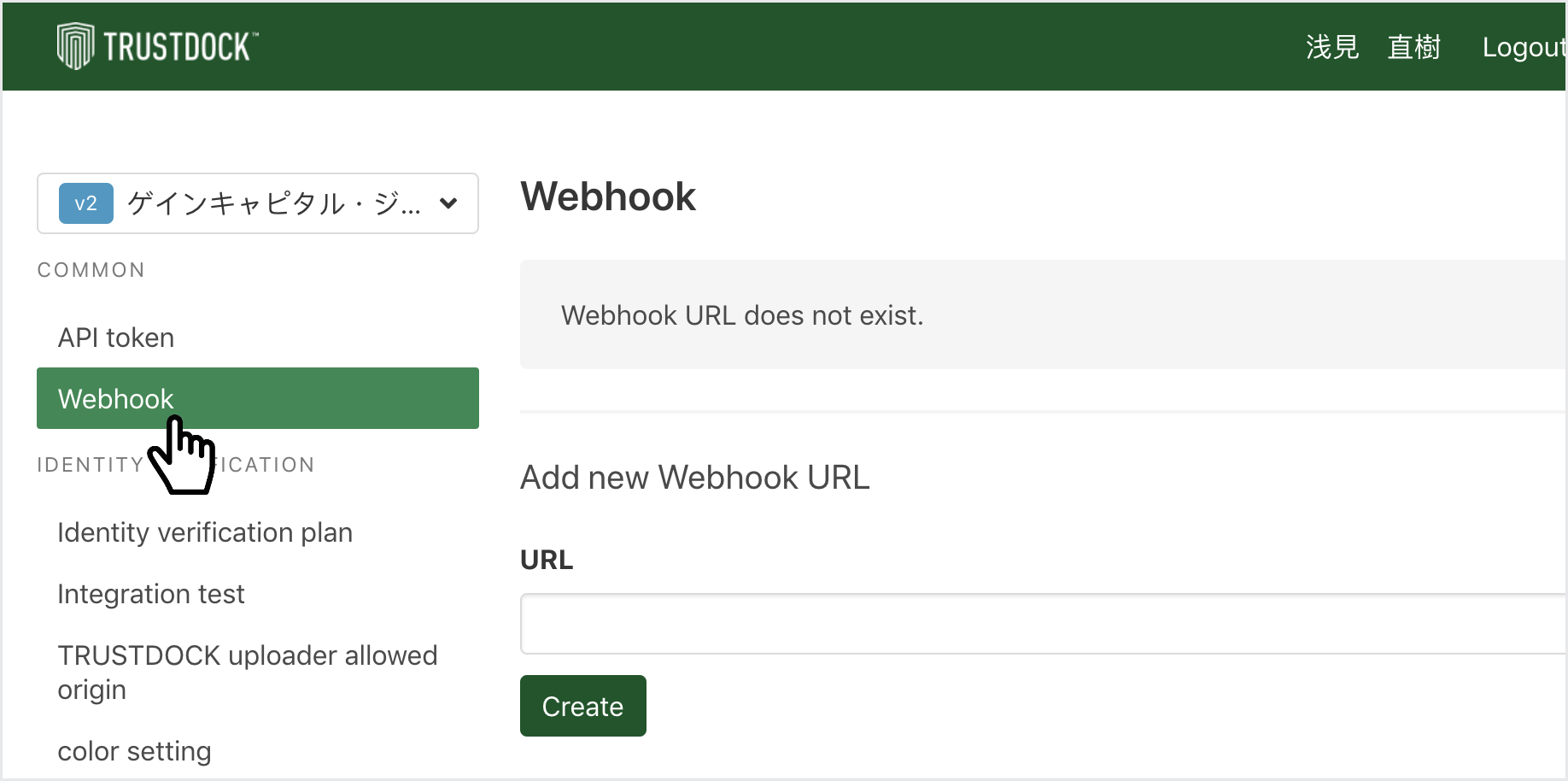
In the field, add this new webhook URL:
https://trustdock.integrations.passfort.com/webhook.Select to finish.
Testing your configuration
Once the check variant is configured, follow these steps in your demo environment to test whether it's working as expected.
Does the check pass when the identification document is authentic and the extracted document details obtained from TRUSTDOCK match the details in the profile?
To run the test, create an individual profile named Alex Wheeler and run the check variant. If the check passes, it's working as expected.
If TRUSTDOCK returns an error, is it displayed in the portal?
To run the test, create an individual profile named Elizabeth Morris and run the check variant. If the check returns an error, it's working as expected.
If it's not possible to connect to TRUSTDOCK, is an error displayed in the portal?
To run the test, create an individual profile named Ania Nowak and run the check variant. If the check returns an error, it's working as expected.
Profile fields
These are the profile details matched with the document details extracted by TRUSTDOCK:
Name | Description |
|---|---|
First name(s) ( *Required | The individual's first and, if applicable, middle names. |
Surname ( *Required | The individual's last name. |
Date of birth ( Optional | The individual's date of birth. |
Gender ( Optional | The individual's gender. Leave unset for non-binary genders. |
Address ( Required when the check was run with | The individual's address history. |
These profile fields are not sent to TRUSTDOCK.