Download report dashboards
Report dashboards can be exported in a number of different formats.
Prerequisites
We are phasing the rollout of our new report dashboards. They are currently available to all users in our EU and US environments.
You must have Read-only access or Read and write access for the All reports permission to view the report dashboards. To change your permissions, contact the administrator of your account.
Export an image of the dashboard
To download the current dashboard as a PNG:
Select the
 download button.
download button.Select .
A PNG image of the dashboard is downloaded to your default browser download location.
Export a dashboard as a PDF or PPT file
You can download the full dashboard as a PDF or PowerPoint .PPT file or specify specific dashboard elements to include.
To download a PDF/PowerPoint dashboard report:
Select the
 download button.
download button.Select or as required.
Edit the PDF/PowerPoint options as required. For the Include field, select to download the full dashboard.
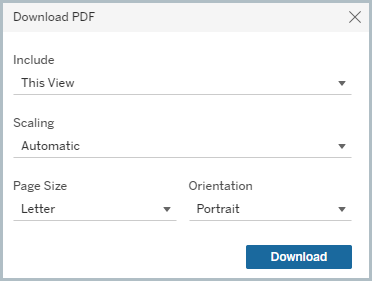
You can specify individual dashboard elements to include with the Specific sheets from this dashboard option.
View underlying dashboard data
You can view and export the underlying data that has been used to generate all or part of a dashboard. See our data glossary for definitions of the fields in each data set.
To download dashboard data:
Select the
 download button.
download button.Select . The View data dialog is displayed.
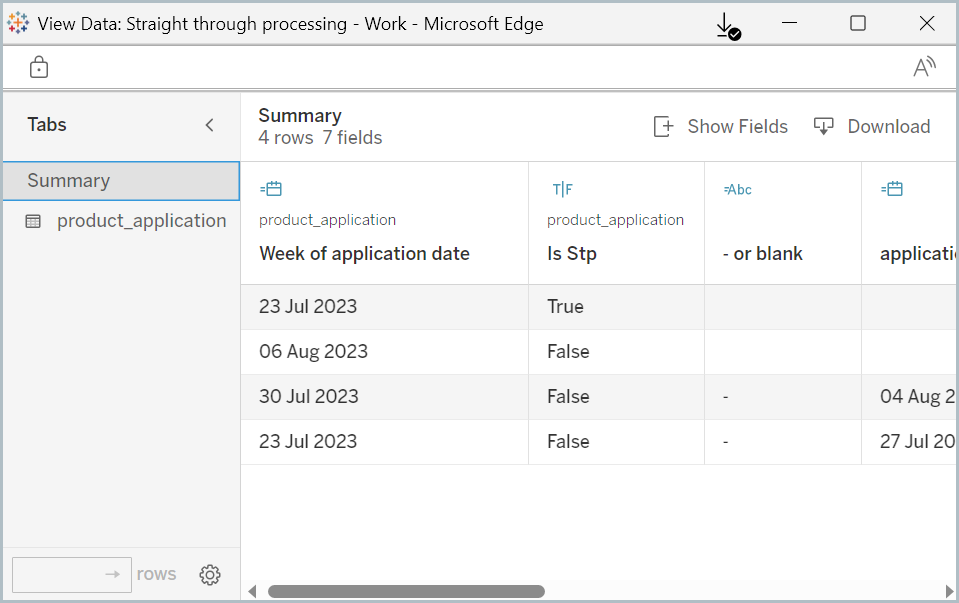
The Summary tab displays the data used for the selected dashboard element. Switch tabs to access the full underlying dataset used to generate the dashboard report.
Select the button to download the data in the current tab to a CSV file.
Note
The Data download option displays data for the currently selected dashboard element on the Summary tab. Click on a dashboard element to select it.