Product applications in review
As soon as an approved product application has an incomplete task, it’s put into review automatically.
To see customers with product applications in review, go to the tab, open the drop-down and select the Customers in review quick view.
Automatic checks are performed
If the smart policy specifies that checks should run automatically for incomplete tasks, those checks are performed now for all tasks, except those that users marked incomplete manually.
Note
Checks on tasks that were marked incomplete manually must be run manually.
If the associate profile has smart policies that include checks configured to run automatically for incomplete tasks, those checks are run on the profiles of the relevant associates. As before, checks are not performed automatically on any associate tasks that users marked incomplete manually.
Successful checks are marked Passed and unsuccessful checks are marked Failed. Checks that could not be run because of a Maxsight or data provider error are marked Error.
Learn what causes each check to pass.
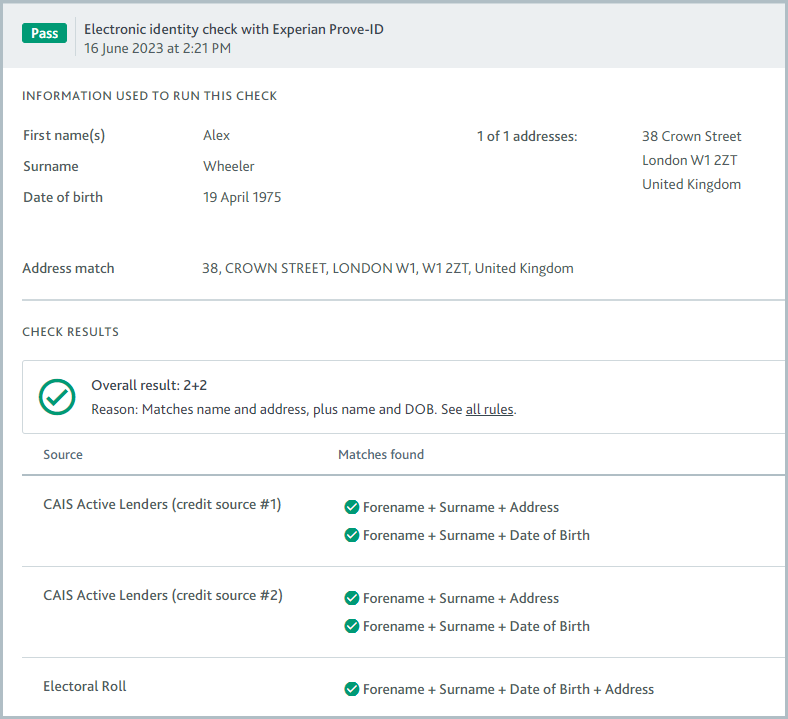
Every check that has been performed on a task is displayed on that task, with the most recently performed check at the beginning. To see which checks were run previously, scroll through the task.
Tasks are passed/failed
Any tasks passed as part of the initial product application remain passed unless a change is discovered in the monitoring process to cause them to become incomplete. No further action is required for passed tasks.
Whether tasks are passed automatically or manually depends on how the task became incomplete as well as what’s defined in the product’s smart policy.
Automatically passed tasks
Tasks are marked Task passed automatically when all of the following are true:
The smart policy specifies the task should be passed automatically as soon as one check passes.
At least one check has passed.
The task was not marked incomplete manually. Checks on tasks that were marked incomplete manually must be run manually.
Tasks with an associate smart policy are only marked Task passed when the associates of the company are approved. Each associate smart policy determines whether a specified number of associates, a specified percentage of associates, or specified types of associate need to be approved for the task to be marked Task passed.
The indicator for passed tasks is a check mark.
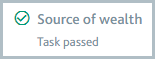
Manually passed tasks
All other incomplete tasks must be passed manually. The indicator for tasks that are not yet complete is an empty circle.
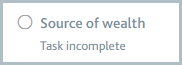
The actions you take to pass the task depend on the nature of the task as well as your company’s compliance policy. You might:
Review information obtained from checks.
Complete a task form.
Upload files, for example, a PEP declaration form, to the Task notes.

Record conversations or actions that took place outside of Maxsight by adding a note to the Task notes.
Once the task is complete, click and select . The task is marked Task passed and its indicator displays a check mark.
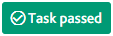
To get the job done faster, select to mark the task as passed and jump to the next incomplete task. If all tasks are complete, the Applications section is displayed so you can approve the product application.
The product application is approved/canceled
Once all tasks are passed, the next action is determined by the smart policy.
Automatic product application approvals
If the smart policy is configured so product applications are approved automatically once all tasks are passed, the product application is given the Approved status.
If you have Risk configured, you can configure the smart policy so product applications are canceled automatically for specified risk levels. To learn more, see monitored product applications.
Manually approved/canceled product applications
If automatic approvals are not configured, the product application status is displayed as Ready for decision, indicating that a user will need to manually approve or cancel the product application.
Once a product application is approved, either automatically or manually, it resumes the monitoring stage.