Send email reminders
You can automatically send reminder emails to applicants with outstanding requests for information. This means that you can request information from customers without having to manually track applications’ statuses, outstanding actions, and contact information. You can configure up to three reminders to be sent and set the interval between the reminders.
Note that the settings configured here are institution-wide and can’t be configured for individual profiles.
If you are using policy versioning, you can configure this yourself using the following steps. If you are not using policy versioning, you will need to provide Maxsight's support with the following information:
The number of reminders to send, a maximum of three
The number of days you'd like between reminders
Your preferred email subject
The email message to display to your customer
Set up email reminders
To set up email reminders:
Navigate to > in the portal.
On the Communications tab, check the box.
Select the maximum number of reminders from the drop-down. You can send up to three reminders to your customer.
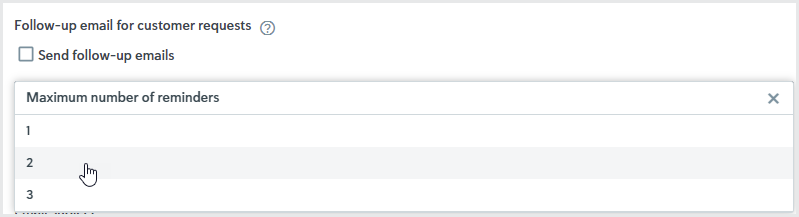
To set the frequency of the reminders, enter the number of days between the sent reminders.
Add your email subject and message by typing directly into the fields.
Note
If your configuration is changed at any time, the new settings won’t affect any ongoing email notifications; the notifications will continue on the original settings. The new settings are applied to new notification cycles triggered after the change.
The audit trail will be updated with each reminder sent.
Follow-up emails will be sent out until the maximum number is reached, or the task is canceled, approved, or expired.
Cancel email reminders
If you deselect the check box at any time, no additional emails will be sent.