Validate an address with TRUSTDOCK SnailMail
Use TRUSTDOCK's SnailMail feature to validate Japanese addresses and complete tasks with the Verify address type.
When the request is initiated, TRUSTDOCK mails a verification code to the individual's address. To complete the verification, the individual provides the code to your company.
Send the customer request
Your configuration may send the initial request automatically. Contact our Client Service team at ma_kyc_support@moodys.com to learn more.
To send the request manually:
Select . A Send request button is displayed after the profile's name.
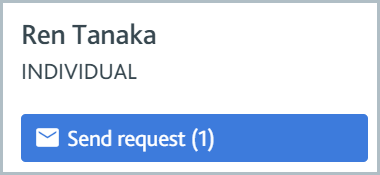
Select . The Configure and send request dialog is displayed.
Confirm that the recipient address is correct. If it is, select . Maxsight asks TRUSTDOCK to mail the verification code to the recipient's address.
If the recipient's address is not correct, close the dialog and go to the Profile data section to edit the user's address. Once done, follow the steps to resend the request again.
For the request to be sent correctly, the profile must have a name, address, and verification code. If this information is not in the profile, you'll see an error message on the Verify address task that says Missing required data. You can add the address using the Profile data section. If there's an issue with the name or verification code, speak to a member of your development team.
If the individual has not yet submitted the correct verification code to your company, the Verify address task shows that the request has been sent but not submitted. While the request is outstanding, you can cancel it by selecting .