Cancel a request for information
If a request for information, or a form, is no longer needed, you can cancel the request through the portal. You can cancel tasks that are part of a registration flow or a request that originates from a specific task. Canceling an open customer request can help you to process product applications more efficiently if the form is no longer required or has been completed.
After the request is completed, the request status icon is updated, and the product application flag will change to Waiting for customer.
Additionally, an audit item will be created:
For each request that is canceled.
When all the forms from the open customer request have been completed.
The customer will still have the old email request in their inbox. If some forms in the request aren't canceled, they'll see those forms when they follow the link from that email; canceled forms will not be displayed. If all forms have been canceled, when they follow the link, they'll see a message saying, "This request has expired."
Request for information cancellations can be completed while reviewing the task itself or from the Customer communication tab.
Cancel a customer request from the Customer communication tab
To cancel an open customer request from the Customer communication tab:
Navigate to the tab in Profile management.
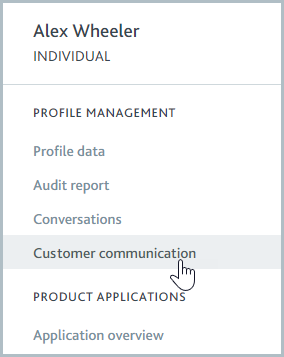
Check the boxes of the open requests that you want to cancel.
Alternatively, check the box next to Request form to select all the forms in the table.
Select a link in the Task section to see more information about the form in the related task.
Select the button.
The Cancel selected customer request dialog appears.
Enter the reason for canceling the requests and then select the button.
Cancel a customer request from the task
To cancel a request for a form that you've sent from a task:
Go to the task associated with the form. A customer request banner is displayed.
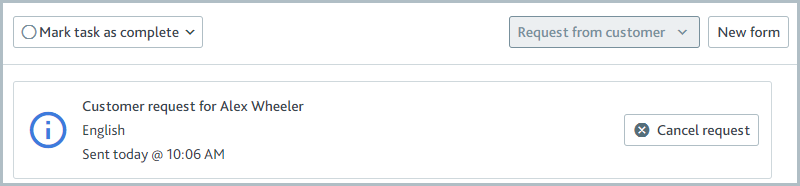
Select .