Reset two-factor authentication for an SSO user
The instructions here describe how to reset two-factor authentication (2FA) for a user with SSO activated.
An SSO user's 2FA can be reset by first deactivating and then reactivating the user in Maxsight.
Prerequisites
To deactivate and reactivate users, you must have Read and write access for the Manage users permission. Contact the administrator of your account if you don't have this permission but need to reactivate or deactivate users.
Note
When you deactivate a user, any product applications assigned to them become unassigned, and the user is removed from any teams.
When the user is reactivated, their product applications remain unassigned, and they are not added to any teams automatically. You will need to manually add them to their teams and reassign their product applications to them.
Deactivate the user
To deactivate a user:
Go to > .
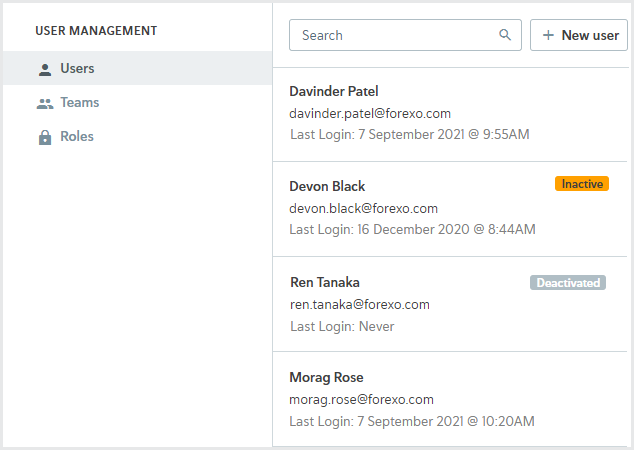
Select the user you’d like to deactivate.
Select Deactivate user. A confirmation dialog is displayed.
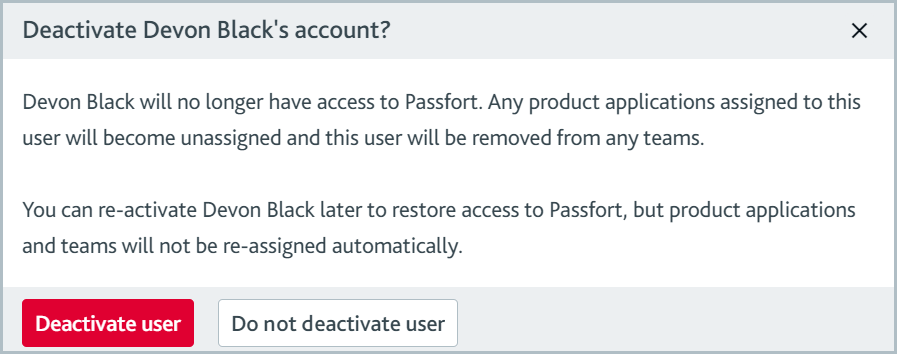
Select . The user no longer has access to your account. The user is also removed from any teams, and product applications are unassigned.
Reactivate the user
To reactivate a user:
Go to > .
Select the user you’d like to reactivate.
Deactivated users are displayed last in the list of users.
Select . A confirmation dialog is displayed.
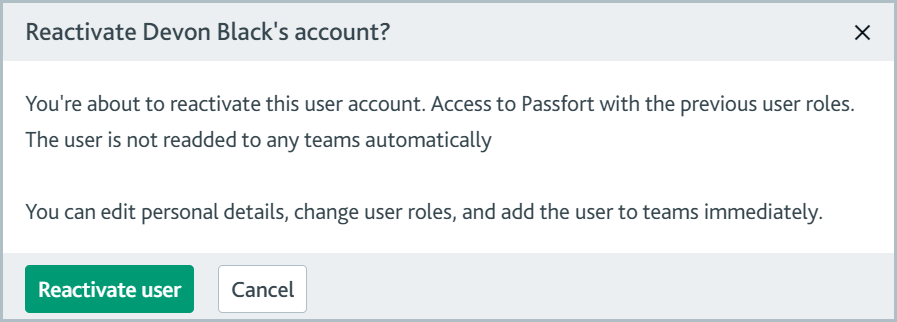
Select from the dialog. The user’s access is restored to your account with the roles the user had before.