About the associates verification list
Company associates include a company’s officers, shareholders, beneficial owners, trustees, or authorized persons. The associates verification list provides a place to verify, approve, and monitor these company associates.
Verification process of company associates
Every associate on the verification list has a Verification status.
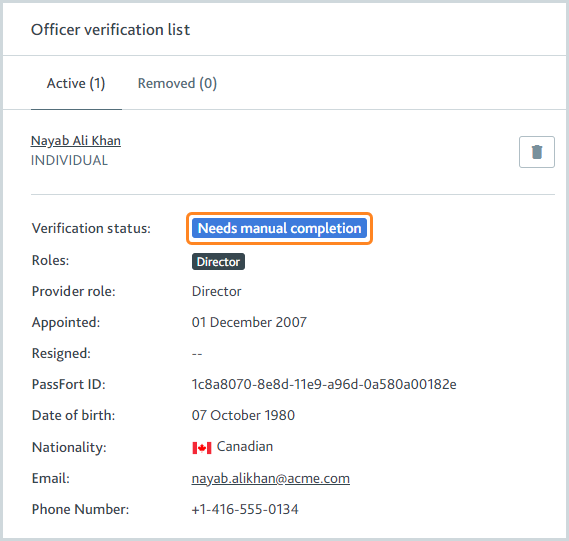
The verification status shows what stage the associate’s verification is at.
Associates are verified through the following process:
The verification begins when the associate’s profile is created.
If you have Risk configured, the associate inherits the product application's risk level.
If your risk model uses an Associates risk factor, at this point the associate's details are checked against the rules of the risk factor and the product application’s total risk score is re-calculated. The risk level is reassigned to the product application based on its total risk score. All company associates inherit the new risk level.
If you have Risk configured to automatically reject profiles based on risk level and the re-calculated risk level matches your specifications, the product application is rejected and the subsequent steps do not take place. Learn more about rejected product applications.
The product’s associate smart policy is applied to the associate. If the product’s associate smart policies are specific to associate roles, the associate smart policy is selected according to the associate’s role.
The associate smart policy rules are applied to create a list of onboarding tasks for the associate’s profile.
If any onboarding tasks have verification lists, the associate smart policies for those tasks are applied now. The process for this associate verification is paused and remains with the Automating status until any automated processes for the other associate smart policies are complete; that is, their risk is evaluated, their tasks are created, and their checks configured to run automatically are performed.
Any checks that have been configured to run automatically are performed and the results are displayed in the associate profile’s tasks.
The associate’s verification status is displayed based on the status of any remaining tasks. For example, users may need to pass tasks manually, or customers may need to complete forms. You can pass/fail tasks manually on the associate’s profile.
Once all tasks are passed, the associate’s approval status is determined by the smart policy. If automatic approvals are configured, the associate is approved automatically. If not, the associate’s approval status is displayed as Ready for decision, indicating a user must manually approve/reject the associate.
If you reject or cancel a profile for a company with associates, you should reject/cancel the profiles for the associates too, otherwise the associates' profiles will remain in ongoing monitoring.
About associate profiles
Click the associate’s name to open their profile.
The associate's relationship with the company is displayed at the bottom of the profile.
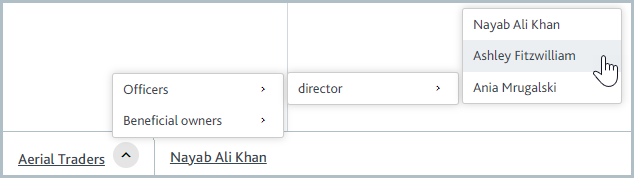
Select the name of another associate to jump to their profile.
The profile’s tasks are displayed under Due diligence tasks. Select any task to see it and see what checks have been run for it.
To see the associate’s approval status for the product application, go to their Applications section. Every role that the associate has is displayed as a separate product application.
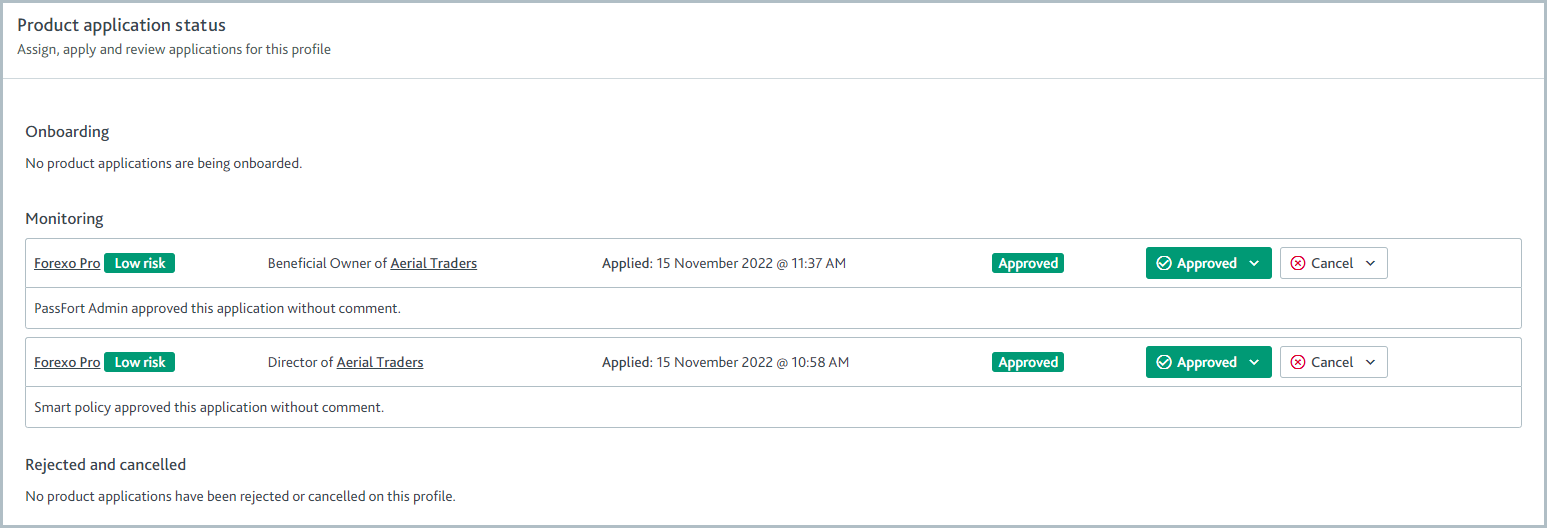
Associate profiles are not displayed on the Profiles tab. When you search for the name of an associate, the company’s profile is returned as a search result.
How associates are approved or rejected
Product applications for associates work in the same way as all product applications: there are one or more due diligence tasks they need to pass, and you can run checks to help pass those tasks.
To approve or reject the associate, approve or reject their product application.
Pass/fail the task
You can configure the Identify officers, Assess company ownership, Identify shareholders, Identify trustees, or Identify authorized persons task to pass automatically when all associates are approved or when a specified number of associates are approved.
At least one associate must be approved for the task to pass automatically. This means if you have the task configured to add associates to the verification list automatically and pass automatically when all associates are approved, the task will not pass automatically if the check returns no associates because zero associates can be approved. Tasks with verification lists can always be passed manually, even if there are associates on the verification list who are not approved.
To pass the task manually, click and select . The task is displayed as Task passed and its indicator displays a check mark.
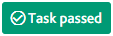
To fail the task manually, click and select . Optionally, explain why you're failing the task in the Task notes.
Monitored company data check
If your company is using ongoing monitoring, Passfort checks with your data provider to see if any new associates have been discovered. New associates are added to the verification list if your task is configured to add them automatically.
Ongoing monitoring also checks for changes to active associates already on the verification list. For example, if the percentage of shares owned or relationship with the company changes, Passfort updates the details of the existing profile rather than creating a new one.