Checks for company profiles
The following checks can be run on company profiles:
Company data check
Used for the Assess financials, Identify officers, Identify shareholders, Verify company details, and Assess company ownership tasks.
This check provides basic information about a company, for example, name, date of incorporation, officers, shareholders, and financial information.
The check is performed by requesting a report about the company from the data provider. The data provider compiles this report by gathering information from their sources for the company's jurisdiction.
When the check is run on a company, the results are displayed on all applicable tasks that the company has. Each task displays different elements of the data provider's report.
This check returns similar information to the Company registry check and the Company ownership check combined, plus, optionally, financial information.
When you search for a company during the profile creation process, the search results are retrieved using the Company data check, if you have one set up. If you don't have a Company data check set up, the Company registry check can be used instead.
Assess financials
On the Assess financials task, the check results display a summary of the company's financial data, such as credit rating, limits, international score, and rating history, profit & loss, balance sheet, capital & reserves, other financial items, and, for UK reports, cash flow.
All available data from the last five years is displayed.
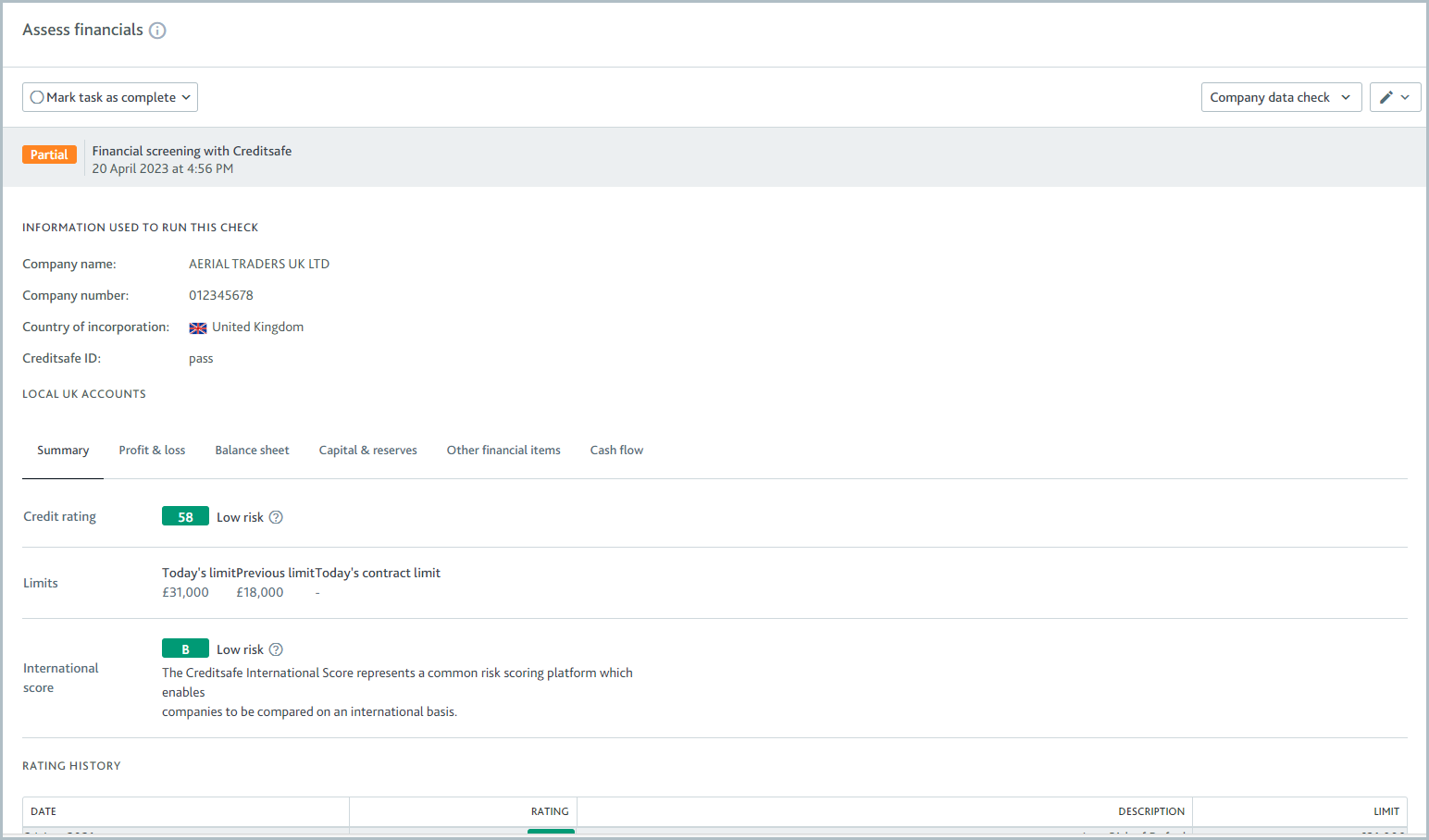
There are two report formats:
Global standardized accounts: Displays the financial data in a way that's standardized for every country. This is sometimes referred to as the International Financial Reporting Standards (IFRS).
Localized UK accounts: Displays the financial data in a way that's localized for UK accounts.
If the data provider returns data for both report formats for a UK company, you can toggle between them by clicking and .
Reports for companies outside the UK are always displayed with the global standardized account format.
The cash flow is only displayed for the report format localized for UK accounts.
Only data returned from the data provider is displayed. For example, if the data provider does not return the currency, it's not displayed.
The information that's displayed in the summary of the check results comes directly from the data provider. For example, the Limit is Creditsafe's recommendation as guidance for the company's credit limit.
Today's limit is the total amount of credit that they recommend should be outstanding at one time, and the Contract limit is the recommended maximum contract capacity on a single contract over 12 months. For more information, see Creditsafe's documentation.
Identify officers
On the Identify officers task, the possible check results are Completed, Partial match, or Failed. The result details show a list of all the company officers found in the registry and any available information about their roles, the dates they were appointed, the dates they resigned, their dates of birth, and their nationalities.
You can add any of these officers to the Officers verification list, where you can verify and approve them. Learn more about adding, reviewing, and approving officers.
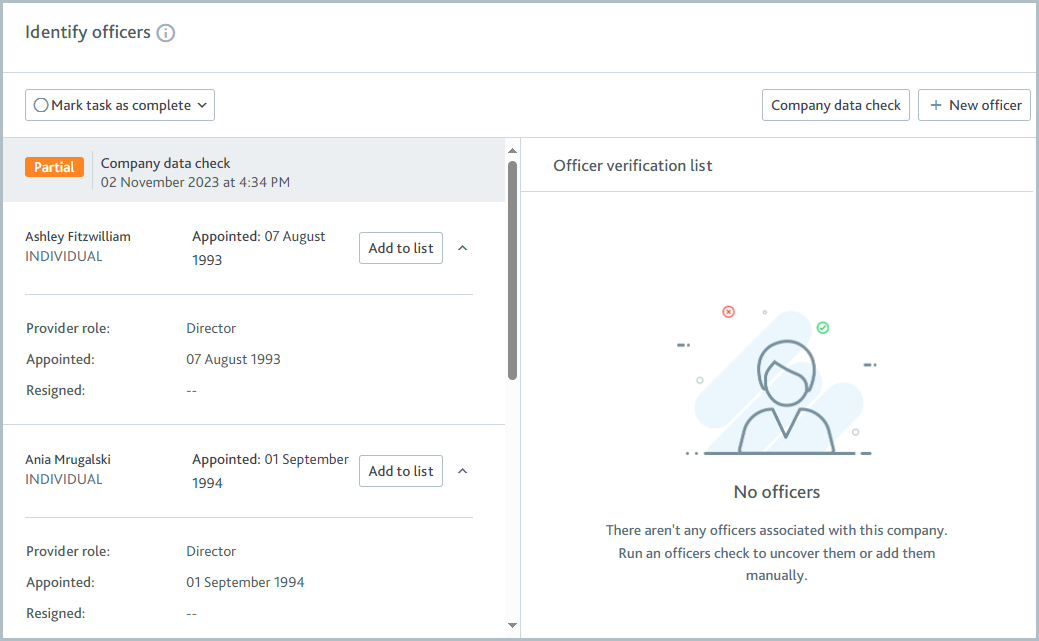
Identify shareholders
On the Identify shareholders task, the possible check results are Completed, Partial match, or Failed. The result details show a list of shareholders and any available information about their share percentage, share details, registration number, date of birth, and nationality.
You can add any of these shareholders to the Shareholders verification list, where you can verify and approve them. Learn more about adding, reviewing, and approving officers.
When Creditsafe Company Data API is the data provider, the names and share percentages of every shareholder are returned. Any available information about registration number, nationality, and date of birth is returned for the 50 shareholders with the largest shareholdings.
When Companies House is the data provider, only Persons of Significant Control (PSCs) are returned to the Identify Shareholders task.
Because does not return shareholder information, if you're using a check variant with Kompany configured as the data provider, a message is always displayed on the Identify shareholders task saying, "No shareholders found in check result."
Verify company details
On the Verify company details task, the possible check results are Passed, Partial match, or Failed. The result details show a list of all the information retrieved about the company.
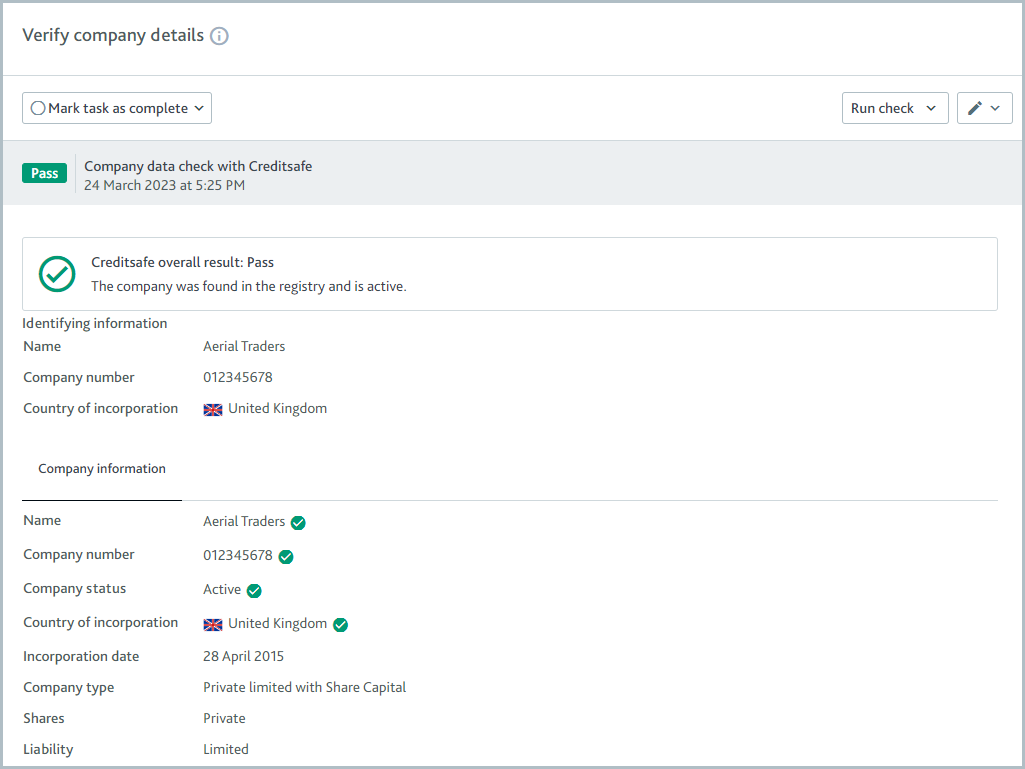
Assess company ownership
For the Assess company ownership task, the possible check results are Completed, Partial match, or Failed. The result details show a list of entities and individuals with ownership and control of the onboarding company, and any available information about their share percentage, share details, registration number, date of birth, and nationality.
You can add any of these owners to the Ownership verification list, where you can verify and approve them. Learn more about adding, reviewing, and approving owners.
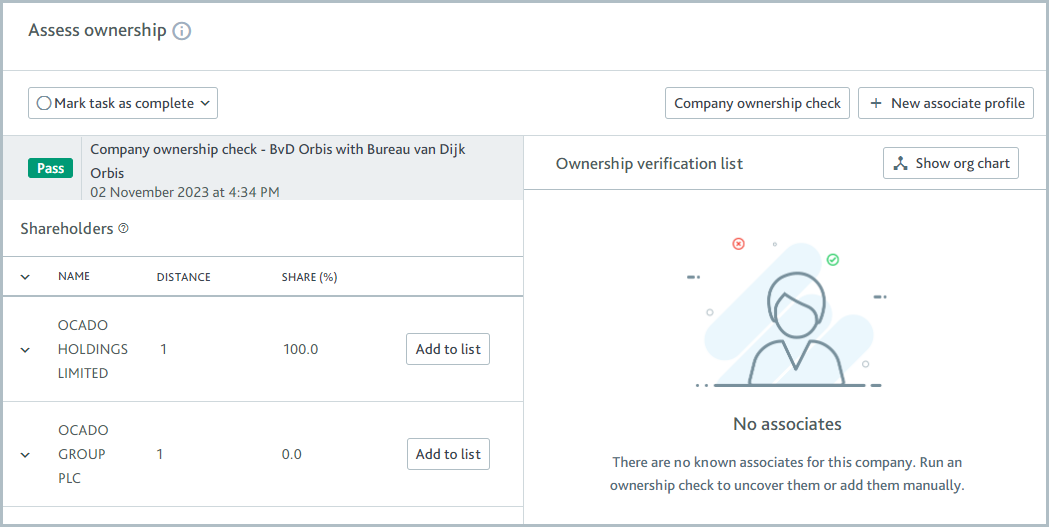
To learn about the check variants, see the data provider topics:
Currently, only the Creditsafe Company Data API can be used to retrieve financial data for the Assess financials task.
Company filings retrieval
Used for the Review company filings task.
This check lists all documents available in a corporate registry and imports the documents where possible.
The check is performed by searching for the company in the registry the data provider is using for the company’s jurisdiction.
The possible check results are Passed or Failed.
The result details display the names of all the documents, along with any other information that’s available about them, for example, filing date, or description.
All free documents are imported so you can view them.
All paid documents have the cost displayed and the option to purchase them. Once purchased, the documents are imported so you can view them.
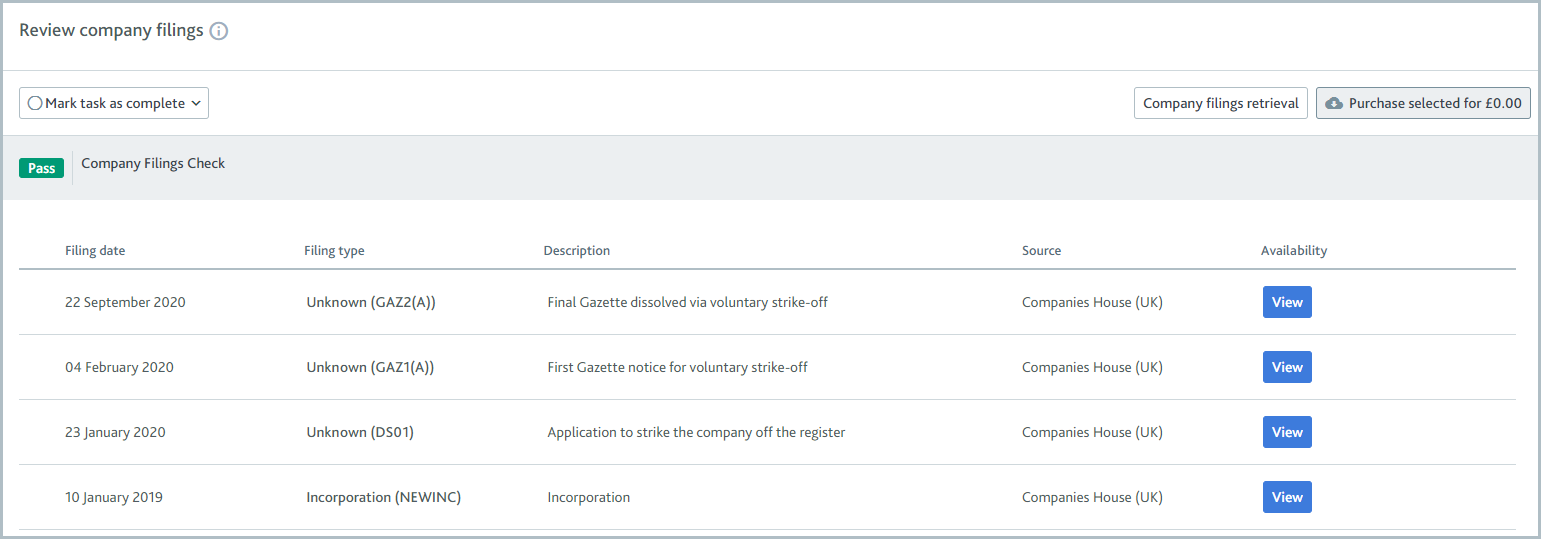
The registry’s jurisdiction often determines the amount of information and the quality of data available online. Digital-first jurisdictions, for example, the UK, are likely to provide a large number of documents whereas other jurisdictions may only provide a few and the data may be unstructured.
To learn about the check variants, see the data provider topics:
When this check is run via the API, there is one check to retrieve the names and details of the company filings COMPANY_FILINGS and another check to purchase a company filing COMPANY_FILING_PURCHASE.
Company registry check
Used for the Identify officers and Verify company details tasks.
This check provides basic information about a company, for example, name, date of incorporation, and officers.
The check is performed by searching for the company in the registry the data provider is using for the company’s jurisdiction.
The possible check results are Passed, Partial match, or Failed.
The result details display a list of all the company officers found in the registry and any available information about their roles, the dates they were appointed, the dates they resigned, their dates of birth, and their nationalities.
You can add any of these officers to the Officers verification list, where you can verify and approve them. Learn more about adding, reviewing, and approving officers.
The basic company information, for example, name, and date of incorporation, is imported into the profile data.
To improve the accuracy of search results for company names, common abbreviations for company types are also searched and considered matches. For example, if "Acme LTD" is searched and "Acme Limited" is found, it’s considered a match.
This check can also help you create company profiles via the portal. When you search for a company, the search result data is retrieved using a Company registry check, if you have one set up. The only exception is when a Company data check is set up as the default check. In that case, the Company data check is used for company search.
API name: COMPANY_REGISTRY
Document verification
Used for the Verify bank account, Verify company address, Verify company details and Verify tax status tasks.
This check confirms whether a company’s document is valid.
You upload the company’s documents to Passfort. Passfort submits the documents to the data provider who assigns a specialist to manually check whether the documents are valid.
Some data providers offer services where the specialist gathers additional information. If you’re using one of these services, any additional information gathered by the specialist is imported into Passfort. Contact your data provider to find out what services they offer.
The possible check results are Passed or Failed.
The result details display an image of the document.
The company documents you can use depend on the task type.
Learn how to run a Document verification check using the API.
To learn about the check variant, see the data provider information:
API name:COMPANY_DOCUMENT_VERIFICATION
Fraud check
Used for the Assess company fraud risk task.
This check assesses whether the company has any matches in the Cifas National Fraud Database.
This check is performed by sending the individual's details to Cifas, who cross-references them in their National Fraud Database.
Note
The company's country of incorporation (metadata.country_of_incorporation) is not sent to Cifas. When you click the button, you must be logged in to view the result. If you're not, you'll be prompted to log in, and to view the result you should either click the button again or use the Search ID to find the match in Cifas.
The possible results for this check are Passed, Review, or Error.
The result details show the number of potential matches found in the database, the Cifas Search ID, and a link to the match in the Cifas portal.
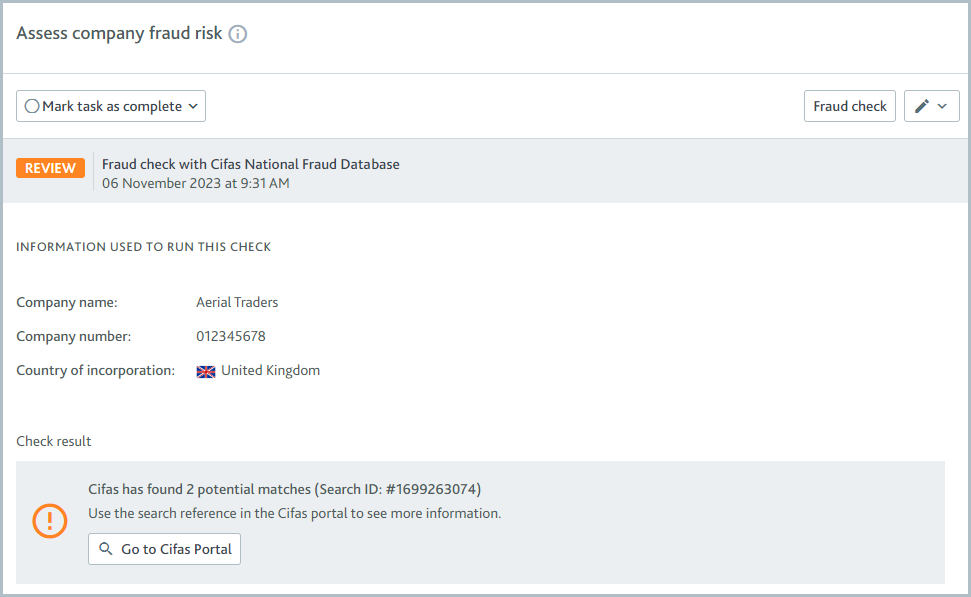
The Fraud check does not have ongoing monitoring.
Learn how to run this check using the API.
To learn about the check variants, see the data provider topic:
API name: COMPANY_FRAUD_SCREENING.
Merchant fraud check
See Merchant fraud check.
Sanctions and adverse media screening check
Used for the Assess sanctions and adverse media task.
Sanctions and adverse media screening check lists of a company’s potential matches to sanctioned companies and, if you have access to adverse media results through your data provider, instances of adverse media and/or Politically Exposed Persons (PEPs) matches.
Individuals associated with the company are not screened as part of this check. To screen individuals automatically, create an associated smart policy for the task that has the PEPs and sanctions screen check.
The check is performed by screening the company through the data provider’s official sanctions lists and sources.
The possible check results are Completed or Unresolved events. The check variant determines when each result is returned.
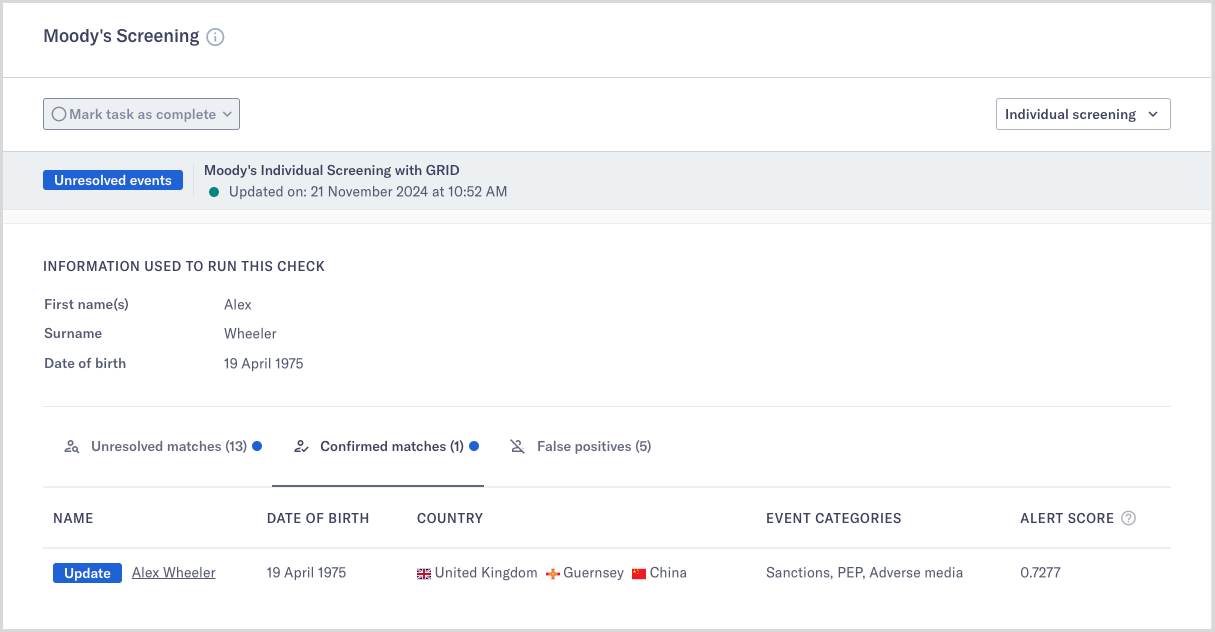
Click the name of any unresolved, confirmed, or false positive matches to view their detailed portfolio. The portfolio provides all available information from the data provider, including the match's biography, associates, political exposure, events, and sources.
If there are no potential matches for the individual, the check results display a message: “There are no potential matches to investigate.”
Some data providers offer additional services to filter out false positives. If you’re using one of these services, false positives identified by your data provider aren’t displayed in Passfort. Contact your data provider for more information about how they determine false positives and where you can see them.
Learn how to run this check using the portal.
To learn about the check variants, see the data provider topics:
Adverse media results are not supported by Dow Jones Risk and Compliance.
API name: COMPANY_PEPS_AND_SANCTIONS_SCREEN
Assess credit risk check
The Assess credit risk check helps identify companies facing credit issues in your portfolio using Moody's EDF-X.
Possible Assess credit risk check results
The following table explains the possible results from running an Assess credit risk check.
Result | Explanation |
|---|---|
Pass | The result is below or equal the Maximum EDF-X score to pass check set in your smart policy. |
Fail | The result is above the Maximum EDF-X score to pass check set in your smart policy. |
Error | An error may occur due to the following circumstances:
|
Cyber risk check
The Cyber risk check measures an organization's security performance and its level of cybersecurity risk using Bitsight cyber risk. The service monitors external network activity across the world, looking for notable events such as communication with command and control servers, malware activity, and participation in DDoS attacks.
See Cyber risk check for more information about this check.
The possible Cyber risk check results
The following table explains the possible results from running the Cyber risk check:
Result | Explanation |
|---|---|
Pass | The result is equal to or above the minimum Cyber risk rating set in your smart policy. |
Fail | The result is below the minimum Cyber risk rating set in your smart policy. |
Error | An error may occur due to the following circumstances:
|
VASP crypto risk check
The VASP crypto risk check is used to give an on-chain risk score utilizing Elliptic Discovery. It allows you to analyze a virtual asset service provider's (VASP) on-chain risk exposure alongside other Moody’s off-chain risk indicators within a unified platform. This solution is accessible to all customers as an add-on through Passfort and requires an Elliptic license key.
Possible VASP crypto risk check results
The following table explains the all possible different results from running a VASP crypto risk check.
Result | Explanation |
|---|---|
Pass | The result is below the risk score threshold set in your smart policy. |
Fail | The result is above the risk score threshold set in your smart policy. If the result message asks you to provide additional company information, check that all the information used to run the check was filled. See the information used to run this check section of this topic for the complete list of the required and optional fields. |
Partial | The result is below the risk score threshold set in your smart policy. However, not all the information was matched. Check that all the information used to run the check was filled. See information used to run this check section of this topic for the complete list of the required and optional fields. |
Error | An error may occur due to the following circumstances:
|
