Apply decision reasons to product applications
Standardized decision reasons can be applied to individual or company product applications. You can apply multiple reasons to a product application.
Prerequisites
Your institution is using policy versioning. If you're not using policy versioning, contact us to set this up.
Once a user has set up a standardized list of decision reasons and assigned them to a product, you can apply these to your product application outcomes.
Apply a decision reason to a product application
Once all the tasks have been completed for a product application, you need to approve or reject it. When you are reviewing a product application, you may need to manually accept or reject it. If your institution uses policy versioning, you can apply a pre-determined reason to your product application's outcome. If you are not yet using policy versioning, you can use a different method to approve, reject, or cancel a product application.
If you reject or cancel a company's product application, you should also reject/cancel the product applications for the related associates. If you don't, the associates' profiles will stay in ongoing monitoring.
To apply a decision reason to a product application:
Go to the profile.
Select or an individual product application.
Select either the button or the button, based on your assessment of the product application.
Note
If it’s not possible to select , one or more of the product application’s tasks are incomplete or failed. All tasks must be passed before the product application can be approved.
When you click on the button, a drop-down menu appears.
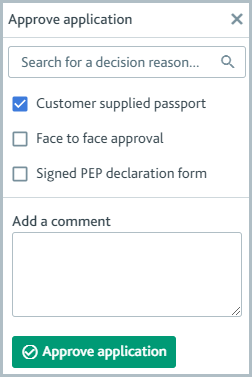
From the menu, choose one or more reasons for your decision. Optionally, add a comment to explain or support your decision.
Click on the or button.
If you're rejecting a product application, at least one reason must be given for your rejection.
The outcome of the decision reason will appear in your audit history.
If it’s an approved product application, click .
Apply a decision reason to a product application from the API
To get the full list of decision reasons that are available to you:
Get all the information about a specific product application from the API.
From the response, find the decision reasons attribute inside the
productattribute. The decision reasons attribute will contain a list of decision reasons.Make a
POSTrequest to the following endpoint:https://api.passfort.com/4.0/profiles/{profile_id}/applications/{application_id} POSTUse the following body example to approve a product application with a standardized decision reason. This updates the product application's outcome with the decision reasons in the body,
["reason_1", "reason_2"].{"status": "APPROVED","decision_reasons": ["reason_1", "reason_2"]}
Revert a decision using a decision reason
Once you have approved or rejected a product application, you may need to revert your decision. Note that if the product application has been automatically approved, it can’t be reverted, it can only be canceled.
To revert your decision:
Go to the profile.
Select the section.
Find the product application and click the active button. If the product application has been approved, the active button label is .

Click the button from the dialog box that appears.
The product application is returned to its previous state. If the product application was previously new, it resumes the onboarding process. If the product application was previously approved, the monitoring process resumes.
Caution
If you revert a decision to reject or cancel a product application, ongoing monitoring for the PEPs and sanctions screening, Sanctions and adverse media screening, or Merchant fraud check will only restart automatically if you have them configured as automatic checks. To restart ongoing monitoring manually, run the checks manually.
To revert a decision reason from the API
https://api.passfort.com/4.0/profiles/{profile_id}/applications/{application_id}/revert_decision
The product application will be reset to its previous state without a comment or decision reason.