Configuring Moody's Orbis
Moody's Orbis is a data provider you can use to run the Company data check.
How it works
This is the default behavior for a variant of the Company data check with Moody's Orbis as the data provider.
This check is performed by sending the company's name, country of incorporation, and company number or Bureau van Dijk Orbis ID number, also known as the bvd_id, to Moody's and requesting a report.
The check passes when all of the following are true:
The company name is found in the registry.
The company status in the registry is active.
The country of incorporation from the profile matches the data in the registry.
The company number from the profile matches the data in the registry.
When the check passes, the basic company information is imported into the check results. The company information imported into Maxsight is displayed differently for each task. See the description of the Company data check for more information. If multiple results are discovered for the same company, they're ordered by the best match for the name, as determined by Moody's Orbis.
Additionally, when the check passes, a link called Source data is displayed which takes you to the company results in Moody's Orbis. You'll need to log in with your Moody's Orbis username and password to view the results.
The check returns a partial match when the company name is found in the registry but one of the following is true:
Any of the required profile data is missing.
Any of the profile data does not match.
The company status is inactive.
The company status is unknown.
When the check returns a partial match, the basic company information and Source data link are displayed.
The check fails if the company name or company number can't be found.
An error is displayed when the company's country of incorporation isn't covered by your Moody's agreement.
Contact your Moody's account manager to learn what countries your agreement covers.
This check cannot be used to monitor financial data.
When the results are displayed on the Verify company details task, the Nature of business shows any of the following codes that apply: SIC (US SIC), NACE (NACE Rev. 2) and/or NAICS (NAICS 2017). Note that the UK SIC code is not displayed. Moody's maps the NACE code into the UK SIC code and recommends using NACE because it has international coverage.
When you search for a company during the profile creation process, the search results are retrieved using the Company data check, if you have one set up. If you don't have a Company data check set up, the Company registry check can be used instead.
Moody's Orbis registry data associate categories
In Moody's Orbis registry data, associates are organized into categories and subcategories. Maxsight uses these categories to filter associates and return those that are relevant.
Associates displayed in the Identify officers task are taken from the following subcategories under Boards and Committees:
Board of Directors
Executive Board
Supervisory Board
Advisory Board
The Assess company ownership task assigns associates with the roles provided by Moody's Orbis, using the following custom rules:
Beneficial owners are defined based on their distance from the onboarding company:
At the first level, individuals with a 10% minimum shareholding in the onboarding company are considered beneficial owners. Companies must have a 10% minimum shareholding to be considered on a path to beneficial owners.
Individuals must have a minimum 50.01% shareholding at further levels to be beneficial owners. Companies must have a minimum 50.01% shareholding to be considered on a path to beneficial owners.
Individuals at the top of a path to beneficial owners are considered beneficial owners if they have a minimum of 10% or an unknown shareholding.
An entity is considered the global ultimate owner if it has a minimum 50.01% shareholding on its path from the onboarding company and has no identified shareholders or if its shareholder's percentages are unknown.
Configuration options
You can use the following configuration options:
Include financial information in results: Select this option to include financial data in the check results. This option is deactivated by default.
Caution
If this option is deselected and then reselected, or if this option was not enabled when Moody's Orbis was initially configured, the presence of new financial information in the check results places the profile in review with all company data checks expired. This could include a customer’s entire portfolio.
Include Senior Management in results: When this option is selected, the results include associates from the Moody's Orbis Senior Management category in addition to the following categories: Board of Directors, Executive Board, Supervisory Board, Advisory Board. Senior managers are displayed in Maxsight as Directors.
Include beneficially held shares indicator: Use this option to identify the presence of beneficially held shares for Australian companies. If a shareholder is holding the shares on behalf of another person, organization, or trust, they are considered non-beneficially held.
Company type field: Choose the data that populates the Company type field for company data checks using Moody's Orbis. The standardized legal form is selected by default, but you can update the default selection to the national legal form to see more specific information about a company's legal structure from the company registry.
Select the data you want to monitor: Choose the type of data you want to monitor for updates from Moody's Orbis.
When there are updates to company data you have chosen to monitor, all tasks associated with that check expire and the product application is put in review. If the smart policy specifies that checks should run automatically, a new check is run and displays the updated data.
You can monitor the following data types for updates:
Company name
Company status
Registered address
Other addresses: Includes branch address, head office address, contact address, and trading address.
Global ultimate owner
Beneficial owners: Includes beneficial owners and persons of significant control.
Controlling shareholders
Shareholders
Directors
Resigned officers
Other associate relationships: Includes company secretary, partner, trustee, authorized person, and other.
Financial information: Includes financial statements, contract limit, total funds, total expenditure, total income, endowments, and credit history. To monitor financial data, you must also enable Include financial information in results.
Country of incorporation
The Company data check is used on the Assess company ownership, Assess financials, Identify officers, and Identify shareholders tasks, which include configuration options to control how the officers and shareholders returned by Moody's Orbis are verified. Learn more about task configuration options.
What we'll need
Let us know that you'd like to add a variant of the Company data check with Moody's Orbis and we'll set it up.
We'll also need your Moody's Orbis secret key. For help getting your secret key, please speak to your Moody's Orbis account manager.
Additionally, we recommend that you contact your Moody's Orbis account manager and request that they raise the number of concurrent sessions that can be used by your account to 25 sessions. This enables search to work properly in Maxsight, meaning that when you create a new profile via the Maxsight portal, you can find companies by typing a company name or number into the search box provided.
If the number of concurrent sessions is not raised, you may see an error message when you type the company name or number into the search box that's displayed when you create a new profile via the Maxsight portal. You will still be able to find a company by pasting a full name or number into the search box. Ongoing monitoring is tied to your Moody's Orbis account. If you switch accounts, ongoing monitoring for existing profiles will be stopped because the connection between Maxsight and your Moody's Orbis account will be broken. To restart ongoing monitoring, re-run the Company data check on your profiles.
Testing your configuration
We're currently building the tests for this variant.
Profile fields
These are the profile details searched in the Moody's Orbis sources:
Name | Description |
|---|---|
Country of incorporation ( *Required | The country in which the company is incorporated. |
Company name ( *Required If not included, a Partial match is returned | The legal name of the company. |
Company number ( *Required | The company’s |
State of incorporation ( Optional | The state, province, or territory of the address. The format follows the state code of the ISO-3166-2 standard. Note that a UK county should not go here. |
Ongoing monitoring
If you use the Moody's Orbis (monitored) data provider integration option for a Company data check, Orbis sends updates to Maxsight of monitored company data on a weekly basis.
You can monitor the following data points for updates. See Configuration options for details on how to select the data you want to monitor:
Change of company name (
metadata.name)Change of address (
metadata.addresses)Change of status (
metadata.is_activeandmetadata.is_active_details)Addition, removal, or resignation of a director (
associated_entities)Addition, removal, or resignation of an officer (
associated_entities)Addition, removal, or resignation of a shareholder, controlling shareholder, beneficial owner, or global ultimate owner (
associated_entities)Addition or removal of associate tenure (
associated_entities)Change of name or entity type of an associate, or their relationship to the parent company (
associated_entities)New financial statement (
financials)Change of country of incorporation (
metadata.county_of_incorporation)
When Orbis detects an update to the selected data for a company profile, it creates a new task version for the monitored company data check. The old task versions expire, and a banner notification is displayed on each of the new task versions to inform you that Orbis has found more recent data.

In the new task version, select the View updates button to open a panel showing the monitoring history, which includes:
The timestamp of when updates were detected.
A detailed list of the last ten updates, including updated addresses, updated company information, or updates to associated entities.
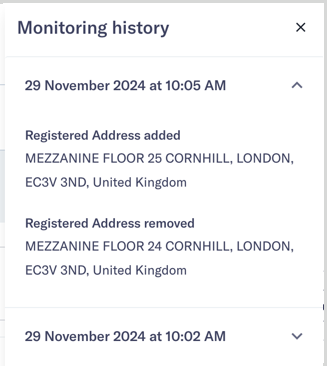
Your smart policy determines what checks are performed when the new task versions are created:
If the company data check is configured to run automatically, the check runs, and the updated data is displayed in the new task version's check history.
If the company data check is not configured to run automatically, there is no check history. Run the check manually to retrieve the updated data.
If the relevant tasks are configured for automatic addition, new associates discovered through the monitored company data check are added to the profile's verification list. Associates are not removed from the verification list automatically.
Any new associates discovered through the monitored Company data check are added to the profile's verification list if the relevant tasks are configured for automatic addition. Associates are not removed from the verification list automatically.
You can view the previous check data by looking at the check history on the expired task version. A banner notification is displayed to tell you when the task version expired. Select to return to the current results.

Note
Ongoing monitoring starts if the company details are found in the Orbis database when the check first runs. If a company is added to the database after this point, manually run the Company data check to start monitoring.